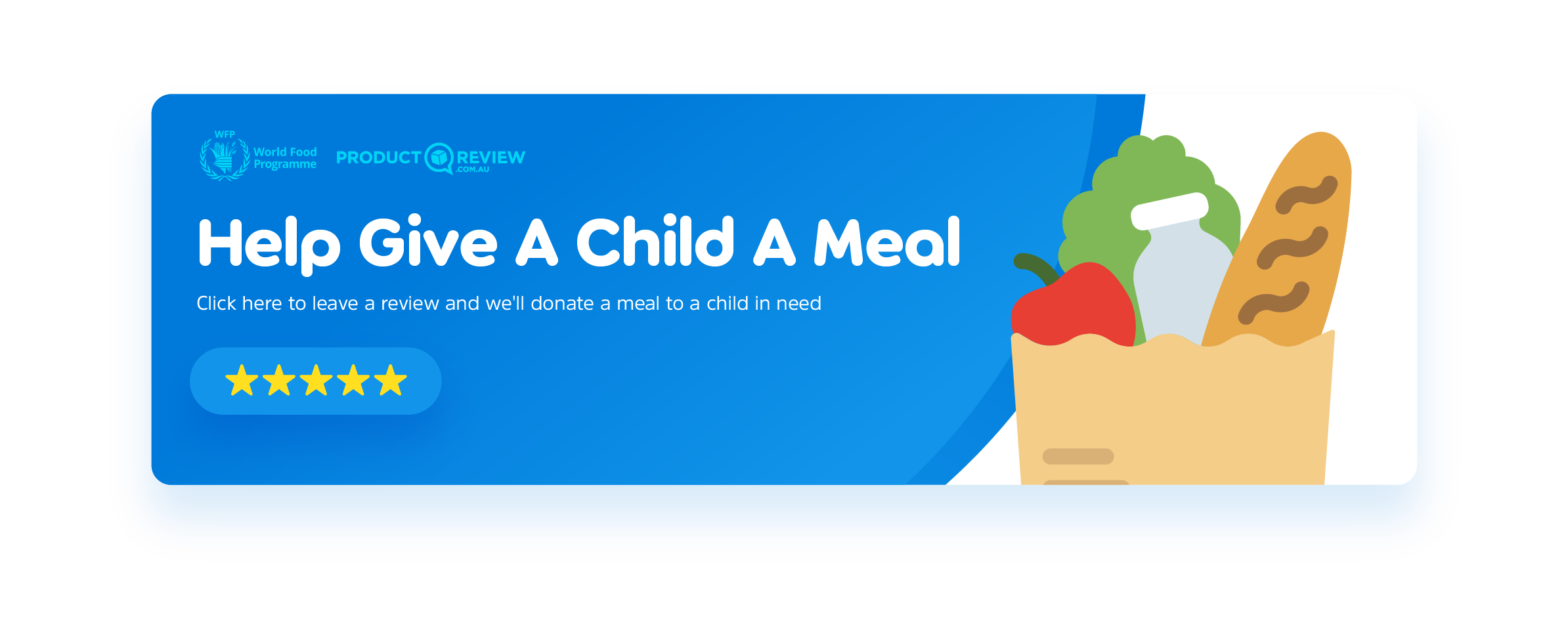No Fixed Line
Required
Experience the 4G mobile features with the accessible humble home phone – at just $179!
Buy direct from our website and receive free standard shipping on any phone

Trusted by Australia's Top Retailers




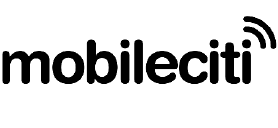
Our 4G Mobile Home Phone is the fully accessible way to stay connected with the people that matter most at home.
Looking for a Compact simple to use home phone? Then the New 4G Home Phone might be just what you are looking for. Packed with all the Simple Features with Dual SIM and Big Buttons!
At only $179 this phone has plenty to offer!

Meet the Opel Mobile 4G HomePhone
- Network Unlocked
- 4G Network – will work on any AUS and NZ 4G network
- VoLTE
- Bluetooth
- SOS Emergency Call & SMS
- Speed Dial
- Dual SIM
- 1400mAh Battery
- Back-up Battery In case of Blackouts
- Hotspot to Any Device
- Send and Receive SMS/MMS
- Alarm Clock
- Large 2.8” Colour Display
- Big Buttons (easy to use)
- Calendar
- Conference Call
- M4/T4 Hearing Aid Compatible
- Loud Speaker
- No Fixed Line Required
- No NBN Required
No NBN nor Fixed Line Required
Save yourself hundreds of dollars per year not having to rent a phone line or paying more for VOIP calls. Better yet why not add a $12 per month SIM card from Opel Mobile.


Back-up Battery
Worried what to do in a blackout when the NBN powers off? The HomePhone uses the 4G network and has a 1400mAh battery so it doesn’t matter if the NBN and power grid are out of action.
The battery has enough power to give you up to 7 hours of talk time and 193 hours of standby.
SOS Emergency Button
By activating the SOS emergency feature, the 4G HomePhone will call up to five contacts, sound an alarm and send a customisable SMS message requesting help to all 5 contacts.
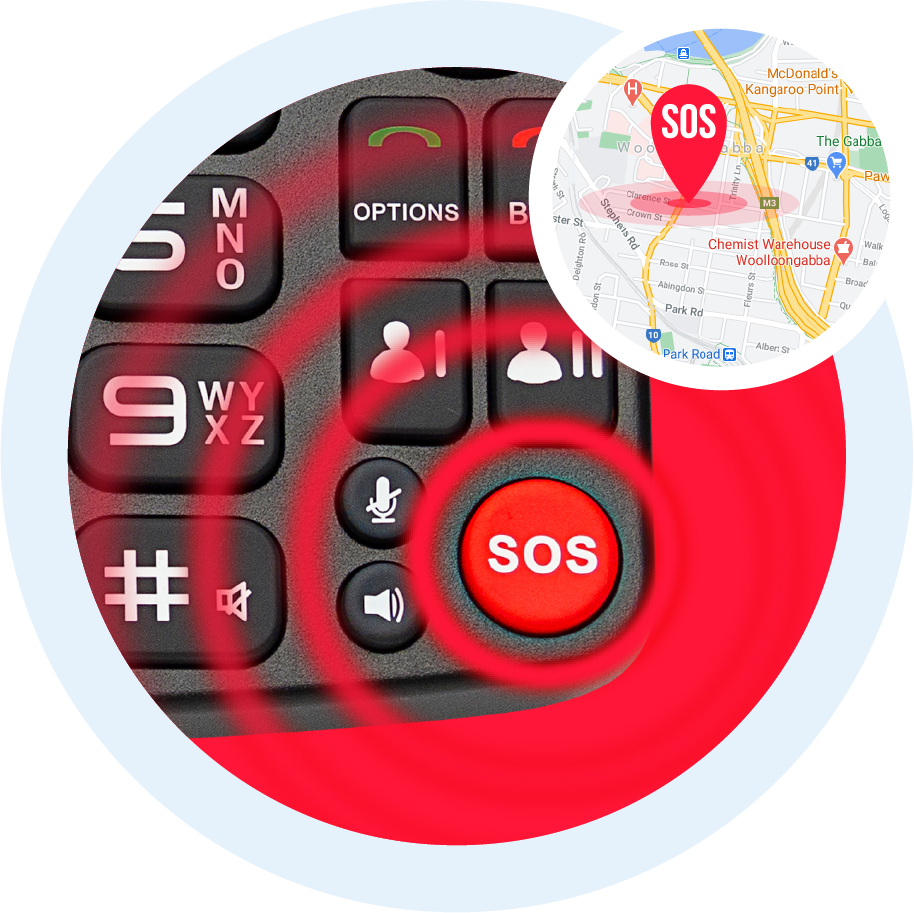

Speed Dial
Speed dial up to 8 contacts at single press of a button.
Large 2.8” Colour Display
Reading text on a phone has never been easier with this clear coloured display.


Big Physical Buttons
With enough room in between the raised tactile buttons to ensure there are no accidental button presses and a clearly defined directional button to help navigate through the intuitive, easy-to-use menu.
Send and Receive Text Messages with Ease
We don’t always want a conversation; we sometimes just want to convey information.
That’s the beauty of texting. Luckily, with our Opel 4G Mobile Home Phone, you can comfortably send text messages (including multimedia) to friends and family without struggling.

-
Dual 4G/3G SIM
With the added convenience of a dual SIM (4G + 3G) you can easily swap between work and personal calls -
Bluetooth
With the latest Bluetooth Connectivity never worry about your phone being located in the kitchen but you want to talk in the lounge room. -
Hotspot to any Device
Don’t have internet? No problem just hotspot your devices from the 4G HomePhone
Real Reviews from Satisfied Opel Mobile Users
We love hearing stories about how 4G HomePhone has helped real people a little easier. Here are some of our favourites.
JB Hi-Fi
Simple Old Style Phone. Great 4G home phone which my elderly parents love to use. Simple, straight forward and works like a normal home phone.
Productreview
A home phone for seniors that makes phone calls and text messaging easy. If you are looking for the ultimate 4G home phone for seniors this is it. No need to teach mum/dad how to use a mobile this home phone is super easy. Huge buttons and a generous screen make it a breeze even for those with vision issues….
Bing Lee
VERY SIMPLE AND USEFUL. Generally a really good product. I have just given it to my 91 yo mother to use as a replacement for her home fixed line. It has made keeping her connected to the family very easy whilst in respite.
Specifications
A Home Phone That Makes You Feel Safe at Home
Safety and peace of mind are at the top of our priorities. When we designed our home phones for seniors, we wanted to make sure they felt protected.
Our Opel 4G Mobile Home Phone features an SOS emergency call setting, which can be activated by pressing the button three times in quick succession. You can be sure that you can access the help you need when you need it most.
Big Buttons Help You Dial with Confidence
We design our phones with seniors in mind. Whether you have a visual impairment or experience trouble pressing buttons on standard phones, our big button home phones for seniors gives you back the power to stay connected.EasyCall Feature Keeps the Most Important People One Button Away
We all have those special people we contact more than anyone else. Siblings, children, grandchildren, and friends – it’s important to stay in touch. With our simple to use EasyCall feature, you can save the four contacts you speak to most so you can call them easily. No more having to search in your contact list for their phone numbers!Send Text Messages With Ease
We don’t always want a conversation; we sometimes just want to convey information. That’s the beauty of texting. But when you want to send text messages you realise that your mobile phone is too small for you to see the screen or press the buttons. Luckily, with our Opel 4G Mobile Home Phone, you can comfortably send text messages (including multimedia) to friends and family without struggling. Our Opel 4G Mobile Home Phones are the modern solution to connect you with the outside world from the comfort of your own home. Don’t miss out. Buy yours here.
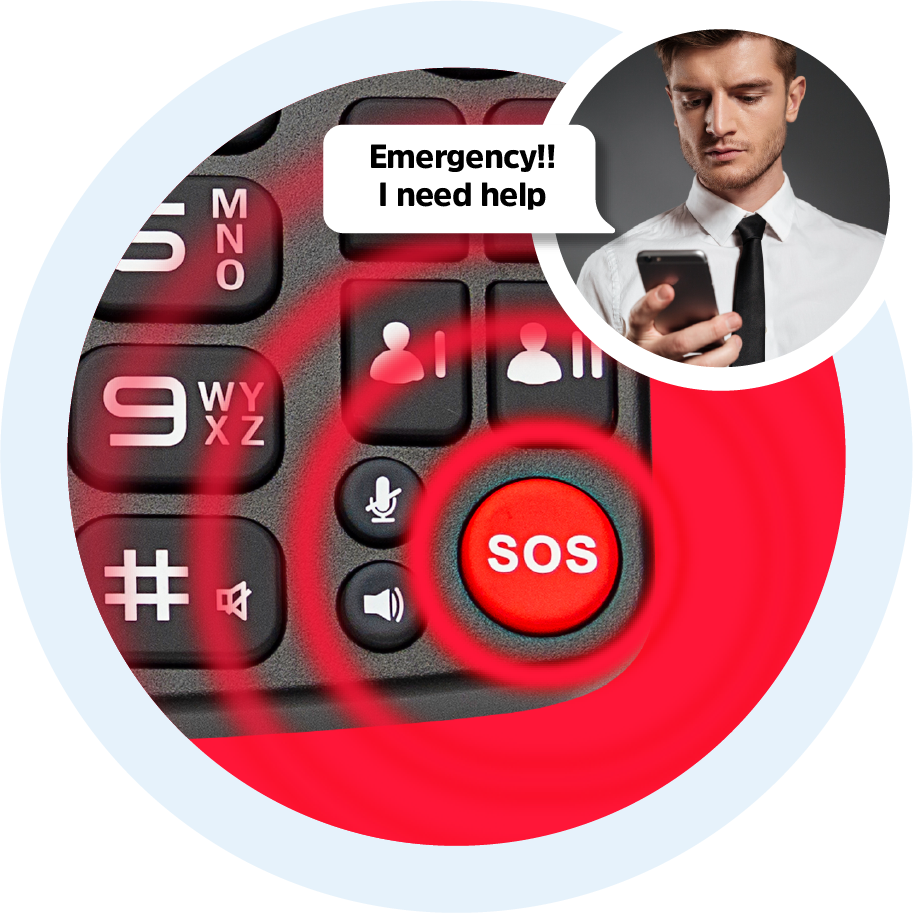
Keeping you safe anywhere: The SOS button sends emergency alerts directly to your contacts. Once the SOS Button is activated the phone will dial up to 5 contacts until someone answers the call.
At the same time it will send the same 5 contacts an SMS with a pre-determined customised message such as “Emergency…I need help”.
Stay connected and keep safe with the Opel Mobile 4G HomePhone!
Frequently Asked Questions
General
Nano SIM and full size SIM
Yes, it supports dual SIM card (nano + full size)
4G with VoLTE for SIM1, and 3G only for SIM2
You can purchase spare accessories on https://www.opelmobile.localhost/shop/
Power and Battery
Yes, as it uses a removable battery, you can purchase a spare one on https://www.opelmobile.localhost/shop-accessories/
Start up
Yes, you can enable SIM Card Lock (using SIM PIN code) through the Security menu in Settings app
Phone Call
Yes, you can access Blacklist inside Phonebook app
Yes, it supports two types of quick dial shortcuts:
(1) 2-9 number keys speed dial (access via Settings app)
(2) EasyCall dial (press the left cursor key at the main home screen)
Lift up the handset, or press the green Answer key, or press the Loudspeaker key
Hang up with the handset or press the red End-call key
Press the red End-call key
Press the Up/Down cursor keys
Connectivity
Yes, you can use Bluetooth headsets to make phone calls
No, it cannot provide location data in any occasion
Yes
1) It can reach to the highest HAC standard: M4/T4 rating of the ANSI C63.19 test method
2) It should be compatible with most hearing aids but compatibility is not guaranteed
3) Adjust its position nearby the hearing device properly, so it can achieve the best effect of hearing
4) Please consult with your doctor or hearing aid manufacturer before using a hearing aid with this device
For more information, please refer to our HAC instructions in the Support section
Data Management
Yes, it supports microSD card up to 512GB, and the compatibility of larger capacity is not guaranteed
1) Phone memory: depends on your available internal memory
2) SIM memory: depends on your network provider
1) Phone memory: depends on your available internal memory
2) SIM memory: depends on your network provider
Go to Phonebook app, press Options and select Copy/Import/Export
You can export a SMS to SIM card by highlighting it then press the Options key, and select Copy Message to SIM
While viewing a MMS, highlight the attachment then long-press the Options key, and select Save Attachment
Sound
Long-press the # key at the home screen, or use the Up/Down cursor keys to adjust ringing volume
Different ringtones can be assigned to different Sound Profiles, to change the ringtones:
1) Go to Settings app
2) Select Sound Profiles
3) Highlight the current profile and press OK key to select Edit
3) Select Phone Ringtone
Display
1) Red – blinking: Charging
2) Red – steady: Charging is completed
3) Green – blinking: Incoming call ringing
4) Green – steady: Missed call
5) Blue – steady: Unread messages
Applications
No, as it is not a smartphone
No, as it doesn’t have a camera
Use # key to switch while typing, and predictive text input method is supported
You cannot, as this device does not support Voice Reminder
SOS Emergency
1) Activate SOS: press the SOS button on the back 3 times
2) Stop SOS: press red End-call key few times until it returns to the home screen
Troubleshooting
General
It is designed to work in Australia and New Zealand primarily, and we cannot guarantee it will work overseas
The device comes with a 12 month local warranty:
1) We will provide an identical replacement if we are unable to repair it under warranty
2) If it is not replaceable, we will provide refund based on your original purchase price (a copy of proof of purchase must be provided)
3) We will cover all postage costs if it is under warranty
4) We do not cover accidental damage nor water damage
Power and Battery
Please refer to the below checklist and follow them properly:
1) The battery is inserted correctly
2) Nothing is covering the gold connection pins on the battery
3) Long-press the Power button for at least 5 seconds to turn it on
4) Charge the device for at least 10 minutes as the battery may have run out of charge completely
Please refer to the below checklist and follow them properly:
1) The power adapter is inserted in the wall socket correctly and the wall switch is turned on
2) The wall socket is working well by testing another adapter or try another power socket
3) The USB cable is being inserted correctly and completely
4) No dirt or dust accumulated in the charging port
5) Charge the device for at least 10 minutes as the battery may have run out of charge completely
Please refer to the below checklist:
1) Use it at the locations with good mobile network reception
2) Do not let the screen stay on for a prolonged period
3) Lower the brightness level of the screen
4) Normally a battery needs a few recharge-discharge cycles to reach its optimal performance
5) Always use genuine Opel Mobile accessories
Generally it takes up to 2-3 hours for a full charge
Start up
This means you have input the incorrect SIM PIN code for 3 times or more, please contact your network provider to obtain the PUK code of your SIM card (not from Opel Mobile)
Please refer to the below checklist and follow them properly:
1) Must use the correct SIM card size
2) The SIM card is inserted correctly (refer to the Quick Setup Guide in User Manual)
3) The SIM card may be damaged or dirty, please obtain a replacement SIM from your network provider
Phone Call
Please refer to the below checklist and follow them properly:
1) The SIM card is inserted correctly (refer to the Quick Setup Guide in User Manual)
2) The SIM card has been activated and has sufficient credit to make calls
3) The phone number you want to call is being input correctly, e.g. with correct area code or country code
4) Make calls at the locations with good mobile network reception
5) They are connected to mobile network and flight Mode is not turned on
Please refer to the below checklist and follow them properly:
1) Try to increase the in-call sound volume
2) Ensure the microphone is not being covered
3) Adjust the position of the earpiece to your ear properly
4) Make calls at the locations with good mobile network reception
You can disable the swipe down gesture and physical volume buttons:
1) Go to Settings app
2) Select Special functions
3) Turn on/off these options – Swipe down for notification, Enable physical vol. down/up button
Data Management
When you perform a factory reset, all the data in the device will be deleted, and there is no way to recover them
1) Go to Settings app
2) Select Android System
3) Select System
4) Select Reset Options
5) Select Erase All Data
SOS Emergency
Please refer to the below checklist and follow them properly:
1) You must add at least one phone number (up to 5) to the SOS Contact list in SOS Emergency app
2) You must select Enable SOS option in SOS Emergency app
3) Verify whether the SIM card is working normally, by calling the phone number directly using phone dialler
We Don't Just Sell Mobile Phones
Our solutions are of excellent quality due to being Australian designed. From flip phones to smartphones and big button phones we have now added the SafetyPendant to the Opel Mobile family.

No Fixed Line Required
Experience the 4G mobile features with the accessible humble home phone – at just $179!
Buy direct from our website and receive free standard shipping on any phone